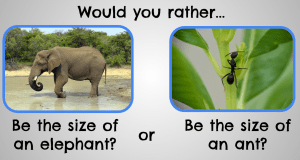This is my superhero. Her name is Pohutukawa Girl. Her superpower is that she can turn into a tree to disguise herself, and shoot Pohutukawa blossoms from her fingers.
Family: Mother, Hinemoana; Father, Tangaroa; Sister, Lucky.
Transportation: Flying, swimming, walking, sand-gliding
Sidekick – Rata Boy
World: Tokomaru Bay
Weapons: Wooden splinter from her bodice: they shoot out when she is in danger
Nemisis – The Blight
Weakness: Chainsaws

 Ailish combined a crocodile with a mouse
Ailish combined a crocodile with a mouse Giannina combined a cat with a lion
Giannina combined a cat with a lion What 2 animals did Rafaele join together?
What 2 animals did Rafaele join together?